Installing Additional Modules -> Email Queuing -> CTI Server Configuration -> CTI Server Configuration - Exchange Server and Hosted Exchange -> Install IIS SMTP Service
Install and Configure the IIS and SMTP Services
Before you can configure an Email Queuing Desktop SMTP agent, you will need to install and configure the IIS SMTP Service on the CTI Server. Once this has been installed, you can configure the domain and drop directory settings for this service.
Before you begin
Check if the IIS and SMTP Service are already installed on the CTI Server:
- From Start > Administrative Tools look for Internet Information Services (IIS) Manager.
- If it is installed, open IIS and check if Default SMTP Virtual Server is available. If these items are available, you do not need to complete the following procedure. Go straight to Configure Access, Delivery and Security.
| Important Note: |
|---|
| The steps required to install IIS and SMTP Services differ depending on the operating system that is present on the CTI Server. Ensure that the correct procedure is followed for the operating system that is installed on site. |
|
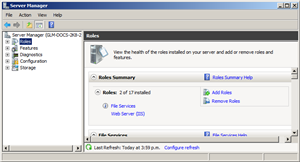
|
|
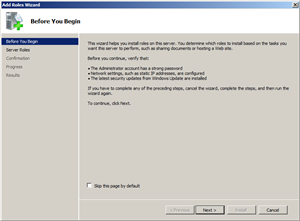
|
|
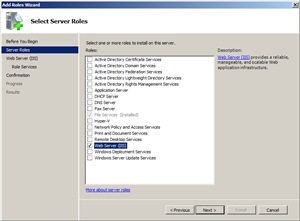
|
|
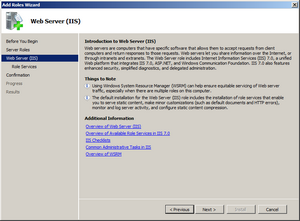
|
|
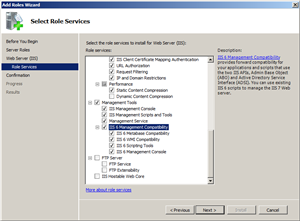
|
|
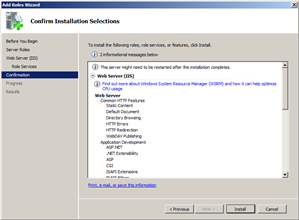
|
|
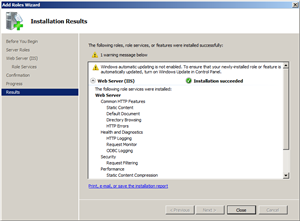
|
| Tip: |
|---|
To verify that the IIS installation has completed correctly, open a web browser and browse to http://localhost. The following image will be displayed: |
|
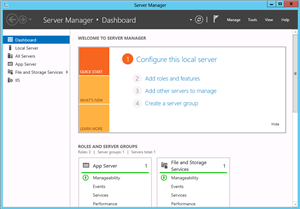
|
||
|
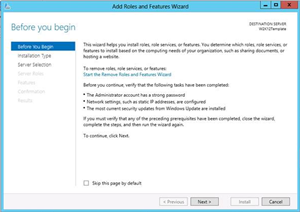
|
||
|
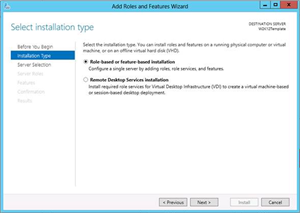
|
||
|
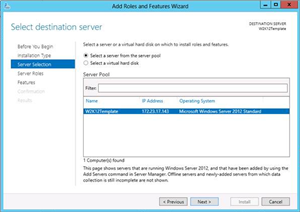
|
||
|
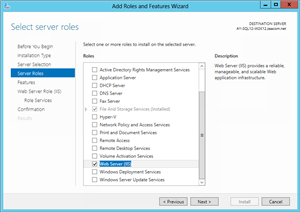
|
||
|
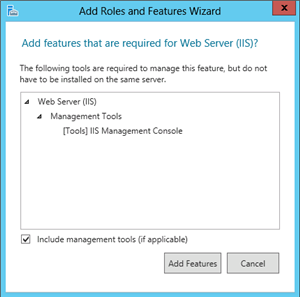
|
||
|
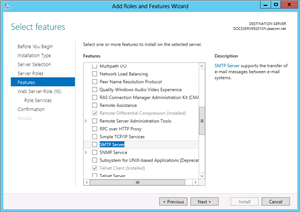
|
||
|
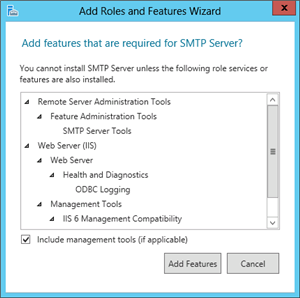
|
||
|
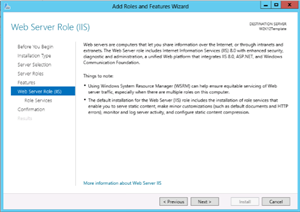
|
||
|
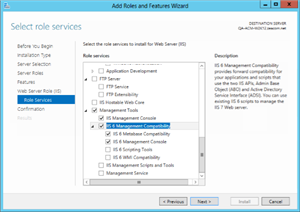
|
||
|
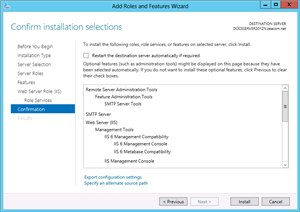
|
||
|
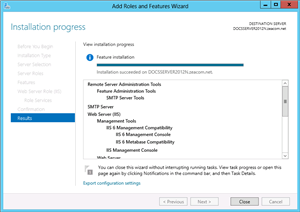
|
||
|
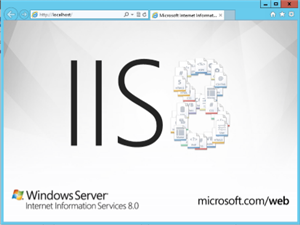
|
Install the SMTP Feature
|
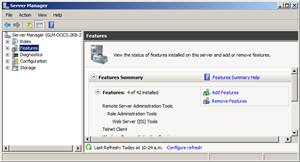
|
|
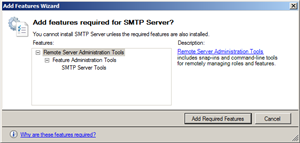
|
|
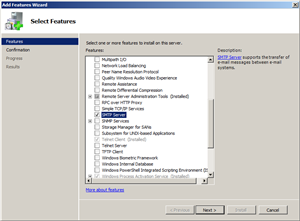
|
|
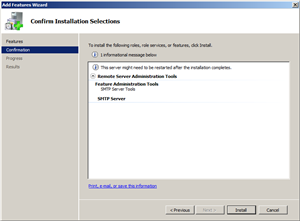
|
|
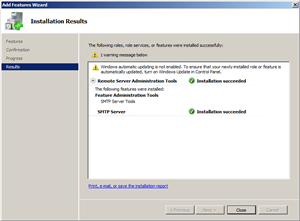
|
|
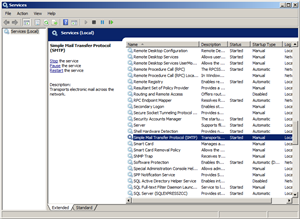
|
|
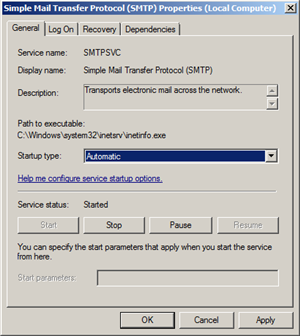
|
 Add Roles.
Add Roles.