Installing Additional Modules -> Snapshot -> Appendices -> Installing Internet Information Services (IIS)
Installing Internet Information Services (IIS)
IIS must be installed before installing the CTI Server and running the Snapshot installation program.
|
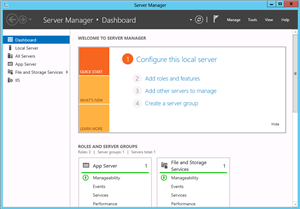
|
||
|
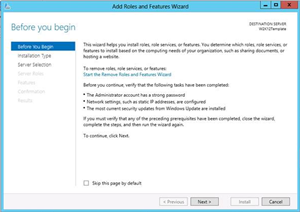
|
||
|
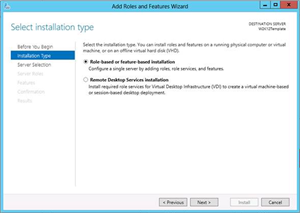
|
||
|
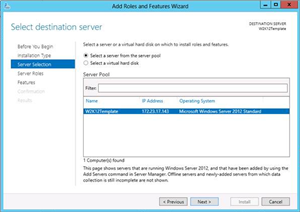
|
||
|
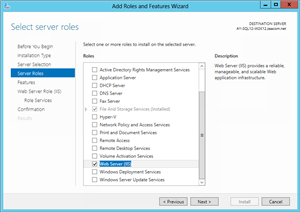
|
||
|
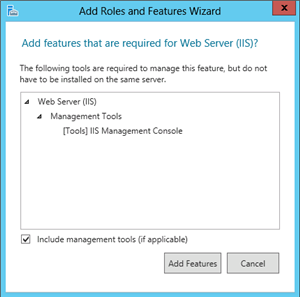
|
||
|
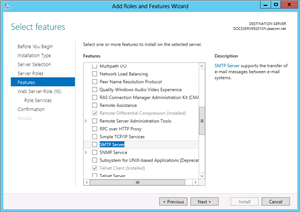
|
||
|
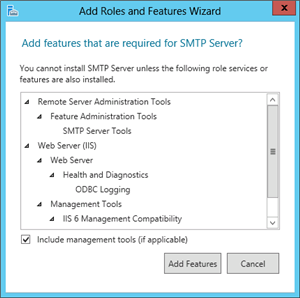
|
||
|
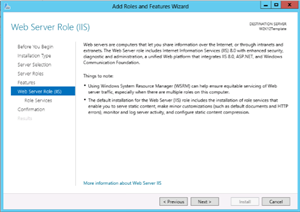
|
||
|
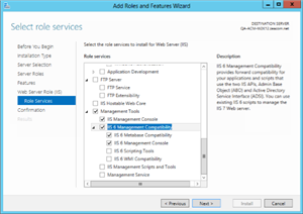 |
||
|
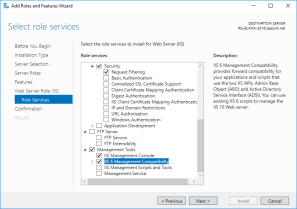
|
||
|
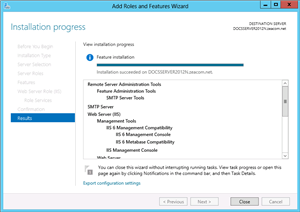
|
||
|
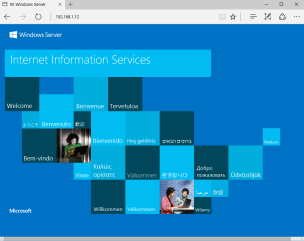
|
- Open Server Manager.
- Under Manage menu, select Add Roles and Features:
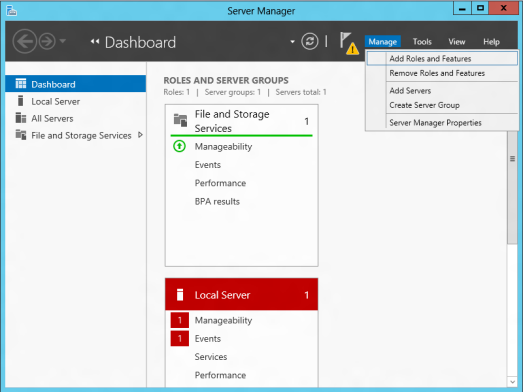
- Select Role-based or Feature-based Installation:
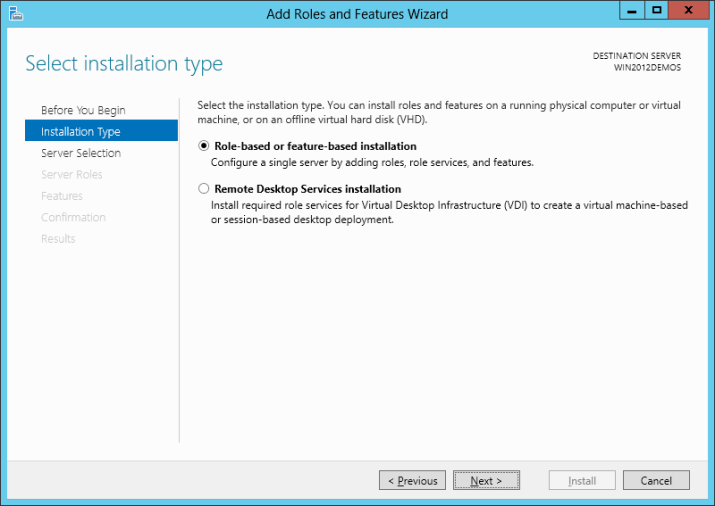
- Select the appropriate server (local is selected by default), as shown below:
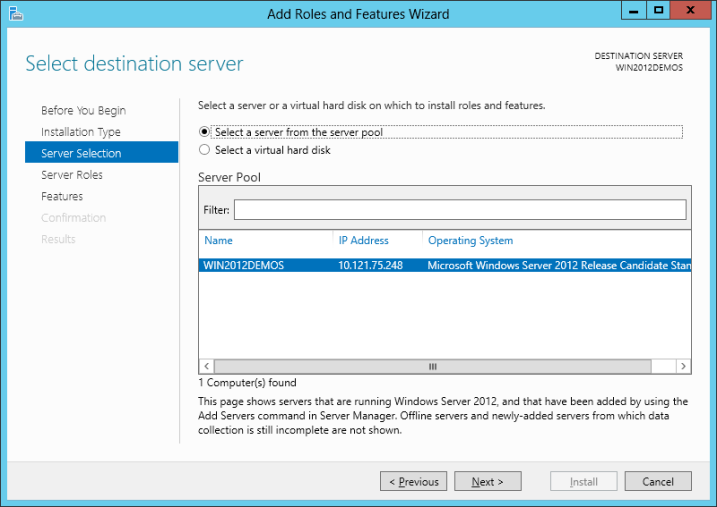
- Select Web Server (IIS):
- Ensure that the following options are checked in addition to the default options:
- Common HTTP Features
- Static Content
- Default Document
- Directory Browsing
- HTTP Errors
- Application Development
- ASP.NET
- .NET Extensibility
- ISAPI Extensions
- ISAPI Filters
- Security
- Basic Authentication
- Windows Authentication
- Request Filtering
- Performance
- Static Content Compression
- Dynamic Content Compression
- Management Tools
- IIS Management Console
- IIS Management Scripts and Tools
- Management Service
- Common HTTP Features
- Click Next:
- Customize your installation of IIS, or accept the default settings that have already been selected for you, and then click Next:
- Click Install:
- When the IIS installation completes, the wizard reflects the installation status:
- Click Close to exit the wizard.
|
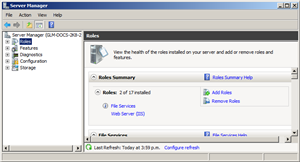
|
|
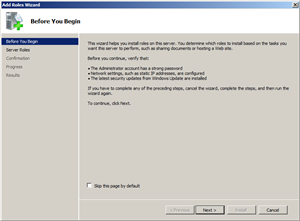
|
|
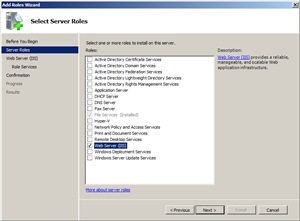
|
|
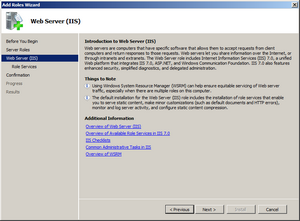
|
|
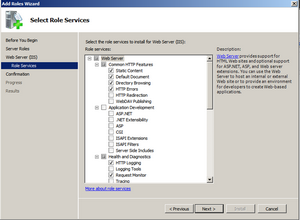
|
|
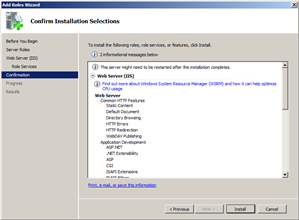
|
|
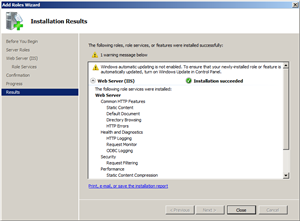
|
 Add Roles.
Add Roles.